Introduction
Moving to PowerSync allows you to benefit from efficient data synchronization using open and proven technologies. Users get always-available, instantly-responsive offline-first apps that also stream data updates in real-time when online.Why PowerSync?
PowerSync’s history goes as far back as 2009, when the original version of the sync engine was developed as part of an app development platform used by some of the world’s largest industrial companies to provide employees with offline-capable business apps deployed in harsh environments (learn more about PowerSync’s history). PowerSync was spun off as a standalone product in 2023, and gives engineering teams a proven, open and robust sync engine with a familiar server-client architecture. PowerSync’s MongoDB connector has been developed in collaboration with MongoDB to provide an easy setup process. It reached General Availability (GA) status with its V1 release and is fully supported for production use. Multiple MongoDB customers currently use PowerSync in production environments. The server-side PowerSync Service connects to MongoDB and pre-processes and pre-indexes data to be efficiently synced to users based on defined “Sync Rules”. Client applications connect to the PowerSync Service to sync data relevant to each user. Incremental updates in MongoDB are synced to clients in real-time. Client applications can read and write data to the local client-side database. PowerSync provides for bi-directional syncing so that writes in the local client-side databases are automatically synced back to the source MongoDB database. If users are offline or have patchy connectivity, PowerSync automatically manages network failures and retries. By introducing PowerSync as a sync engine, you get:- Predictable sync behavior that syncs relevant data to each user.
- Consistency guarantees ensuring consistent state of the client-side database.
- Real-time multi-user applications as data updates are streamed to connected clients in real-time.
- Instantly responsive user experience as the user interaction with the app is unaffected by the network.
- Offline-first capabilities enabling apps to continue to work regardless of network conditions.
- Set up a call with us.
- Ask us anything on our Discord server.
- Contact us through email.
Architecture: Before and After
If you have MongoDB Atlas Device Sync deployed today, at a high level your architecture will look something like this: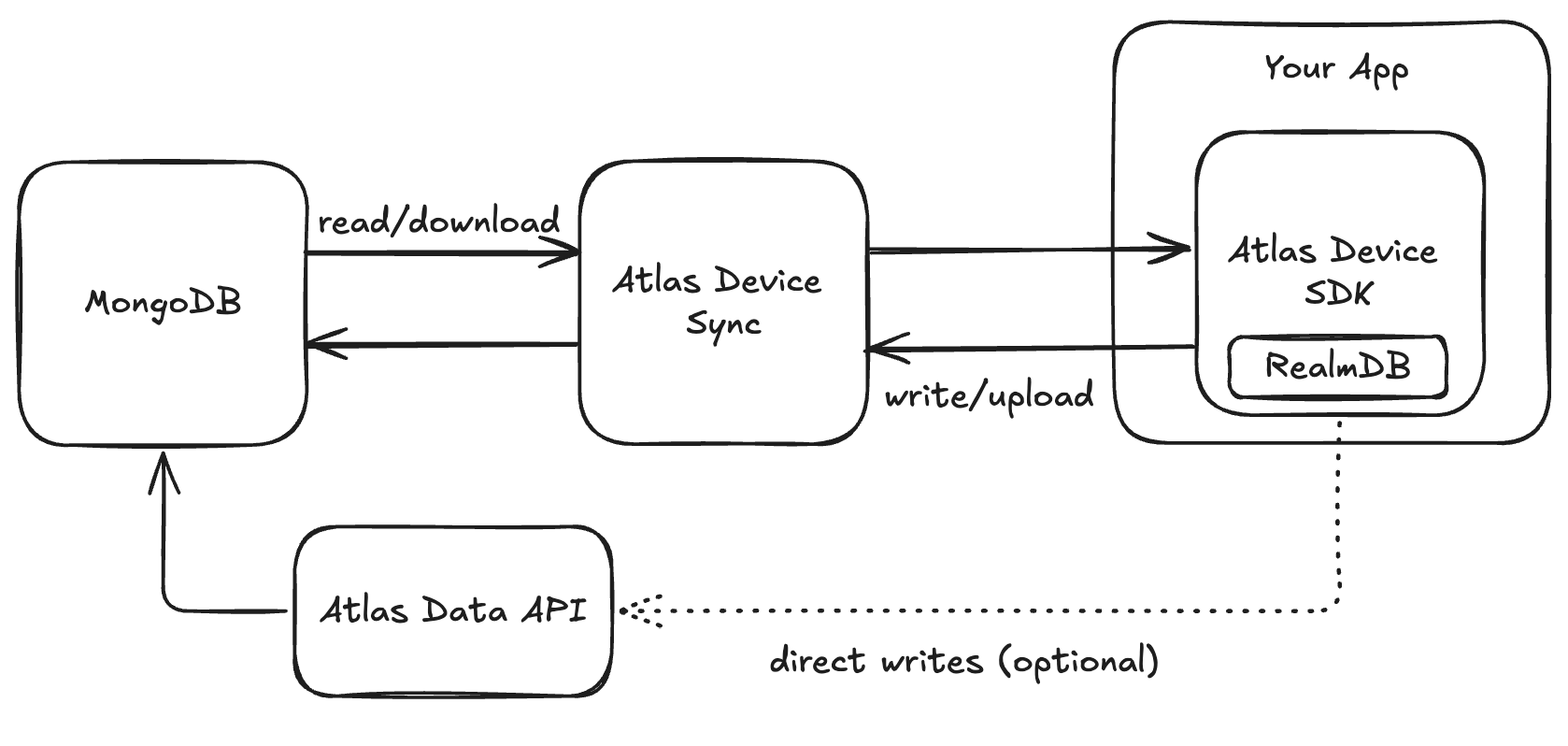
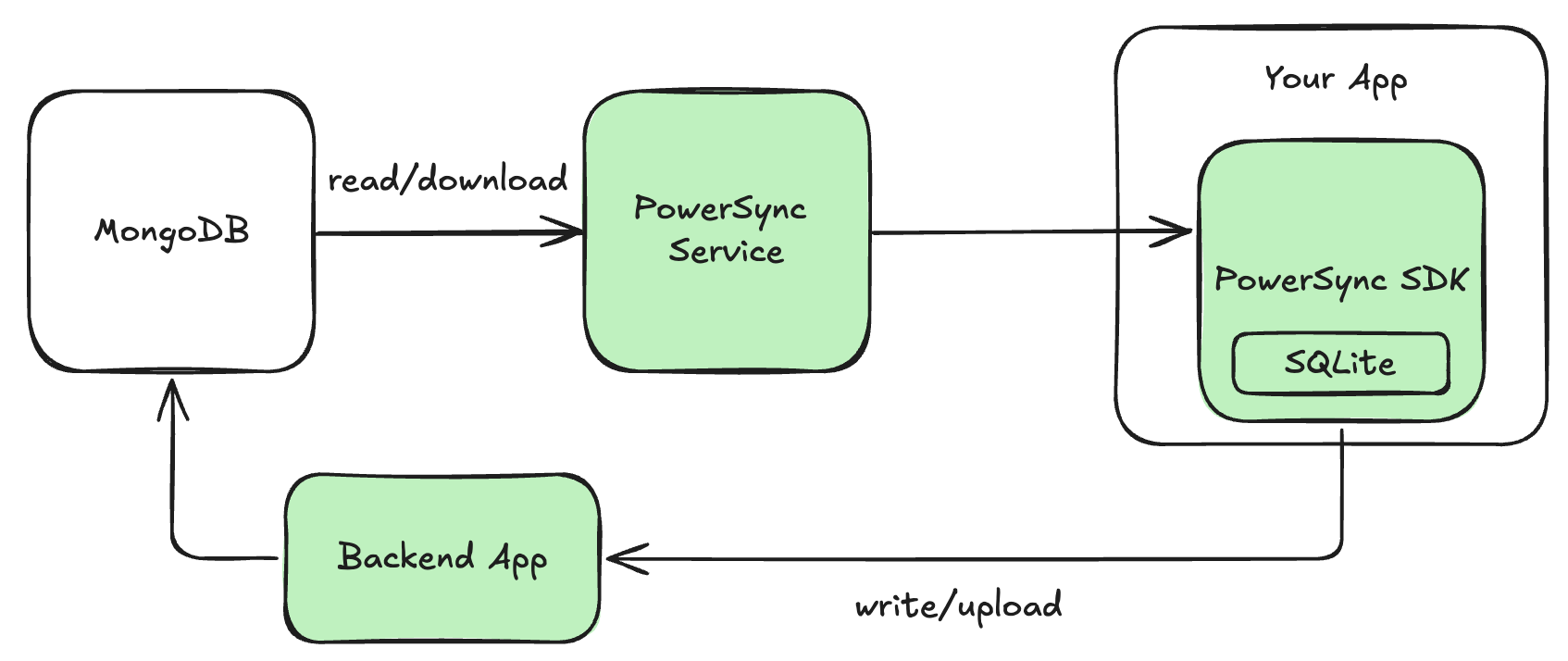
- PowerSync Service is available as a cloud-hosted service (PowerSync Cloud), or you can self-host using our Open Edition.
- Authentication: PowerSync piggybacks off your app’s existing authentication, and JWTs are used to authenticate between clients and the PowerSync Service. If you are using Atlas Device SDKs for authentication, you will need to implement an authentication provider.
- PowerSync Client SDKs use SQLite under the hood. Even though MongoDB is a “NoSQL” document database, PowerSync’s use of SQLite works well with MongoDB, since the PowerSync protocol is schemaless (it syncs schemaless JSON data) and we dynamically apply a client-side schema to the data in SQLite using SQLite views. Client-side queries can be written in SQL or you can make use of an ORM (we provide a few ORM integrations)
- Reads vs Writes: PowerSync handles syncing of reads differently from writes.
- Reads: The PowerSync Service connects to your MongoDB database and replicates data in real-time to PowerSync clients. Reads are configured using PowerSync’s “Sync Rules”. Sync Rules are more flexible than MongoDB Realm Flexible Sync, but are defined on the server-side, not on the client-side.
- Writes: The client-side application can perform writes directly on the local SQLite database. The writes are also automatically placed into an upload queue by the PowerSync Client SDK. The SDK then uses a developer-defined
uploadData()function to manage the uploading of those writes sequentially to the backend.
- Authorization: Authorization is controlled separately for reads vs. writes.
- Reads: The Sync Rules control which users can access which data.
- Writes: The backend controls authorization for how users can modify data.
- Backend: PowerSync requires a backend API interface to upload writes to MongoDB. There are currently two options:
- Custom self-hosted backend: If you already have a backend application as part of your stack, you should use your existing backend. If you don’t yet have one: We have example implementations available (e.g. Node.js, Django, Rails).
- Serverless cloud functions (hosted/managed): An alternative option is to use CloudCode, a serverless cloud functions environment provided by PowerSync. We have a template available that you can use as a turnkey starting point.
Migration Steps
Follow the steps below to migrate a MongoDB Atlas Device Sync app to PowerSync.It is not necessary to remove Realm in order to install PowerSync. It is possible to initially run Realm and PowerSync in parallel, and remove Realm once PowerSync has been set up.
1. Create PowerSync account and instance
To get started quickly with PowerSync, sign up for a free PowerSync Cloud account here. It is also possible to self-host PowerSync. An end-to-end demo app using Docker Compose is available here.2. Connect PowerSync to MongoDB
Once your account is set up, create a new PowerSync instance and configure the instance to connect to your source MongoDB database.3. Define Sync Rules
Sync Rules allow you to control which data gets synced to which users/devices. Each PowerSync Service instance has a Sync Rules definition that consists of SQL-like queries in a YAML file. To get a good understanding of how Sync Rules operate, have a look at our blog post: Sync Rules from First Principles: Partial Replication to SQLite. If you have a PowerSync Service instance set up and connected, select your project and instance in the PowerSync Dashboard and go to the Sync Rules view to edit the SQL-like queries based on your database schema. Below is a simple Sync Rules example using a simple database schema. Sync Rules involve organizing data into “buckets” (a bucket is a grouping of data). The example below uses a “global bucket” as a simple starting point — data in a “global bucket” will be synced to all users.Note that MongoDB uses “_id” as the name of the ID field in collections whereas PowerSync uses “id” in its client-side database. This is why
SELECT _id as id should always be used in the data queries when pairing PowerSync with MongoDB.4. Add PowerSync to your app
Add PowerSync to your app project by following the instructions for the relevant PowerSync Client SDK.- Visit our Client SDK directory for instructions specific to your platform.
5. Define your client-side schema
The PowerSync client-side schema represents a “view” of the data synced from the PowerSync Service to the client app. No migrations are required — the schema is applied directly when the local PowerSync SQLite database is constructed. To make this step easy for you, the PowerSync Dashboard allows automatically generating the client-side schema based on the Sync Rules defined for a PowerSync instance. To generate the schema, click the Connect button in the top bar to generate the client-side schema based on your Sync Rules in your preferred language. Alternatively you can use the PowerSync CLI to generate the schema. Here is an example of a client-side schema for PowerSync using a simpletodos table:
- The schema does not explicitly specify an
idcolumn, since PowerSync automatically creates anidcolumn of typetext. - SQLite has very simple data types which are used by PowerSync.
- For MongoDB specific data types, refer to MongoDB Type Mapping.
- PowerSync also supports syncing attachments or files using helper packages.
6. Instantiate PowerSync client database
Now that we have our Sync Rules and client-side schema defined, we can instantiate the PowerSync database on the client-side. This will allow the app to start syncing data. For more details, see Instantiate PowerSync Database.7. Reading and writing data
Reading data in the application which uses PowerSync is very simple: we use SQLite syntax to query data in our local database.INSERT, UPDATE and DELETE statements are used to create, update and delete rows.
The best way to ensure referential integrity in your database is to use UUIDs when inserting new rows on the client side. Since UUIDs can be generated offline/locally, they allowing for unique identification of records created in the client database before they are synced to the server.
Live queries
PowerSync supports “live queries” or “watch queries” which automatically refresh when data in the SQLite database is updated (e.g. as a result of syncing from the server). This allows for real-time reactivity of your app UI. See the Live Queries/Watch Queries page for more details.8. Accept uploads on the backend
MongoDB Atlas Device Sync provides built-in writes/uploads to the backend MongoDB database. PowerSync offers full customizability regarding how writes are applied. This gives you control to apply your own business logic, data validations, authorization and conflict resolution logic. There are two options:- Serverless cloud functions (hosted/managed): PowerSync offers serverless cloud functions hosted on the same infrastructure as PowerSync Cloud which can used for the needed backend functionality needed. We provide a MongoDB-specific template for this which can be used as a turnkey solution.
- Custom self-hosted backend: Alternatively, writes can be processed through your own backend.
Using PowerSync’s serverless cloud functions
PowerSync provides serverless cloud functions for backend functionality, with a template available for MongoDB. See the step-by-step instructions on how to use the template. The template can be customized, or it can be used as-is. The template provides turnkey conflict resolution which roughly matches the built-in conflict resolution behavior provided by MongoDB Atlas Device Sync.PowerSync’s serverless cloud functions require a bit of “white glove” assistance from our team. If you want to use this option, please get in touch with us so we can get you set up.
Using your own custom backend API
This option gives you complete control over the backend. The simplest backend implementation is to simply apply writes to MongoDB as they are received, which results in a last-write-wins conflict resolution strategy (same as the “turnkey backend functionality” option above). See Writing Client Changes for more details. On the client-side, you need to wire up theuploadData() function in the “backend connector” to use your own backend API. The App Backend Setup section of our docs provides step-by-step instructions for this.
Also see the section on how to set up a simple backend API in our practical MongoDB migration example on our blog.
We also have example backend implementations available (e.g. Node.js, Django, Rails)