This is our old guide and your mileage may vary. It is recommended to use the updated Custom Actions workflow.
Before you begin, it’s important that you (or someone on your team) are comfortable with FlutterFlow’s workflow for managing custom code in GitHub as documented here. Using PowerSync with FlutterFlow currently requires dropping down into Dart code and merging code changes using Git.
Skills needed to use this guide:
- FlutterFlow
- GitHub
- Dart & Flutter
- SQL
This guide takes just over 1 hour to complete. The bulk of that time is spent on the initial FlutterFlow tutorial.
Before you proceed, this guide assumes that you have already signed up for free accounts with both Supabase and PowerSync. If you haven’t signed up for a PowerSync account yet, click here (and if you haven’t signed up for Supabase yet, click here). This guide also assumes that you already have Flutter set up.
Guide Overview
- Create your FlutterFlow project, integrated with Supabase
- Connect your project to GitHub
- Set up the PowerSync Service
- Add PowerSync to Your Flutter Project
- Lifecycle / Maintenance Considerations
Create Your FlutterFlow Project
This guide assumes you are starting by following FlutterFlow’s tutorial ‘Build a Notes App With FlutterFlow and Supabase’. Some small changes are required to bring this tutorial up to date with the latest Supabase and to make adding PowerSync simpler:- Create your
notestable using theUUIDtype for youridcolumn instead ofint. It’s simpler to work with UUID based primary key columns in PowerSync. - Disable Row Level Security (RLS) in Step 3 - Creating the notes table. Since the FlutterFlow tutorial was published, RLS is now mandatory for new tables created in Supabase. This is for development purposes only — it’s important to use RLS in production.
- Enable insert permissions for the Storage object in Step 4 - Creating a Storage Bucket. Without this, users won’t be able to upload images.
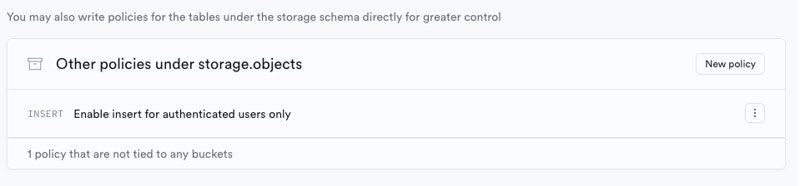
id column as a parameter instead of the entire row.
Connect Your Project to GitHub
- Follow FlutterFlow’s instructions published here: Manage Custom Code In GitHub
- It’s a good idea to make sure you can launch your app using
flutter runat this point.
Set Up the PowerSync Service
- In your Supabase project’s SQL console, run the following:
- Connect PowerSync to your Supabase environment, as detailed in our Supabase Guide.
- Deploy the below Sync Rules:
PowerSync Flutter Integration
At a high level, the steps required in your Flutter code are as follows:- Install the PowerSync Dart package
- Import helper functions
- Define your app schema
- Smoke test
- Define your models
- Connect your UI
develop branch that you should have set up at this point.
Install PowerSync
- Add the powersync Dart package to your
pubspec.yamlfile:powersync: ^0.4.1- It’s also useful to have a decent Logging framework in your app, so we recommend adding
logging: ^1.1.1
- It’s also useful to have a decent Logging framework in your app, so we recommend adding
- Run
flutter pub getand iteratively resolve any dependency issues, for example updatingflutter_cache_manager: 3.3.0toflutter_cache_manager: ^3.3.0- See this commit to see exactly which dependencies we had to resolve.
Note: The FlutterFlow team is always updating their platform, so the exact dependencies that you will need to update may differ.
Import Helper Functions
- Create a new file
lib/powersync/powersync.dartand copy the contents of this file:
- Replace the default value of
powersyncUrlon line 12 with the value of your PowerSync Service Instance — you can obtain this by opening your Instance properties and copying the value of “Instance URL”: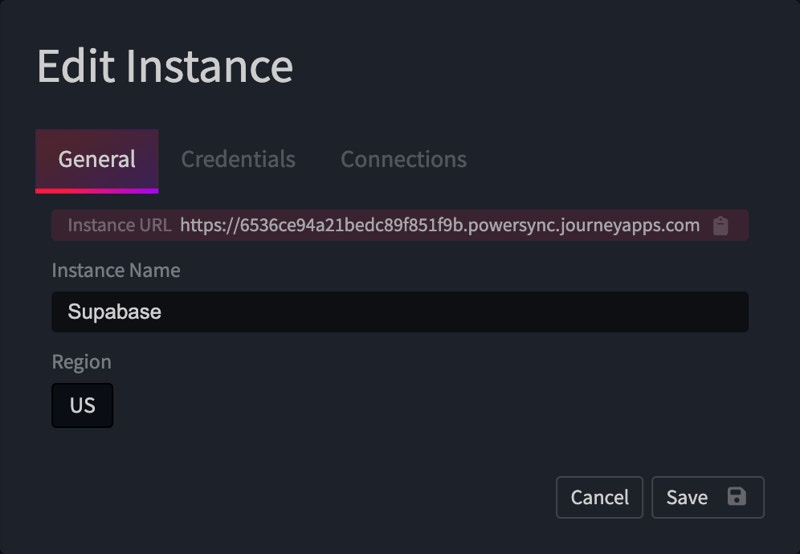
- Make the following changes in
lib/main.dart:- Add the following imports:
- Add the below snippet and test query immediately before
runApp(MyApp()):
- Add the following imports:
Define App Schema
Import the following file into your project, it should be located inlib/powersync/models.schema.dart:
Smoke Test
At this point, you can launch your app usingflutter run, and you should see some ‘notes’ rows from your Supabase being printed out on the console! Something like this:
Define Your Models
FlutterFlow generates some models inbackend/supabase/database/tables — we complement these by implementing our own offline-first models with static access methods.
Import the following ‘notes’ model into your project:
https://github.com/powersync-ja/powersync-flutterflow-notes-demo/blob/powersync/lib/powersync/models/notes.dart
Connect Your UI
Generally speaking, you’ll want to replace any Supabase calls in your UI with the newly implemented methods from the appropriate models defined in the previous step. In this app, we need to update three pages:home_list_page, note_display_page, and create_note_page. It’s recommended to do these one at a time.
Notes Display Page
Copy the changes from this commit into your notes display page.This is a big milestone. At this point, force-quit your app, place your test device into airplane mode, and relaunch your app. You should see your notes page being populated — all from your local SQLite database.